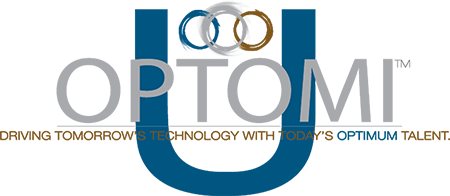Bullhorn 101
Bullhorn is Optomi’s ATS (Applicant Tracking System) and is the means by which we record and share information about our clients and candidates.
We have a philosophy: If it’s not in Bullhorn, it didn’t happen.
Bullhorn allows us to input all candidate information and track the communications we have with that candidate so that the entire team can see the potential of working with that individual and submitting them to a project.
Why is Documentation Important?
- As a Record of Activity.
- It allows others in the company to help with your candidates/jobs.
- It allows you to keep track of your pipeline, candidates, and their information for use on future requirements.

Start Here – Bullhorn Training / Walkthroughs
Login to Bullhorn and Select Help in the top right corner:

Select the Learning Hub

Start at My Courses

Go through each Course listed below (They will walk you through step by step)
Customize your startup screen
Select Preferences under your name in the top right

Add: Candidates, Jobs, Tasks, Reporting and Tear Sheet to your Start-up Screen
Add any additional that you think would be helpful

After refreshing – Your new start screen should now look like this once you login:

Best Practices to Follow: Recruiter Delivery Process
How to add a candidate to Bullhorn and How to ensure candidate ownership
Reporting
Under the Reporting tab in Bullhorn, you are able to measure your daily / weekly / monthly metrics you are looking to achieve. Some of the most common reports you should be running will be the: Notes Activity Report, Recruiter Dashboard and Recruiting Activity Report.

When you select which category of report you are looking to run, you can full customize that report based on dates, actions, users, departments, notes etc…

Under the Recruiting Activity Report, you are able generate just how effective you were during a set time period. You can gauge your Hit Rate, SPP, SO / Hire ratio etc…
![]()
How to post Jobs Externally utilizing Bullhorn
Job Postings:
- Follow the Optomi format for job publishing (check attachment)
- When working within a Job in Bullhorn:
- Upload the Optomi Formatted Job Description within the BH Job
- Select “Actions” drop down and select “Publish”
- You will have the option to post your edited JD to Optomi’s website, LinkedIn & Job Boards.
- Make sure to edit the “Company Job Title” to show the job title you want for candidates to see, as this will be the job title that shows up on our website.
- ***Do not include client name or VMS job numbers.

Logging Interviews properly within Bullhorn
Importance of Tagging notes within Bullhorn
- It is required to tag any note in the system related to a specific job you are Recruiting for or anything that you deem to be relevant for that role. (EX: Tech Screen, Prescreen, Interview Prep / Debrief etc.)
- Every note you log has the option of tagging Additional References (Jobs, Placement, People etc.)
- The better you document and tag appropriate notes in the system, the easier it is to find and reconnect with previous candidates
- Under Email Notification you can also tag a coworker on your note if it applies to them
- EX: Candidate just completed an interview with our client – Tag everyone involved
See both examples below when logging a note:

TearSheets
Why is this important?
Without an established, accessible and searchable pipeline of placeable candidates, every time we are assigned a new job, we must start an entirely new search. To ensure optimum efficiency, recruiters need a solution to help store and organize these candidates beyond just remembering them.
Why Tearsheets?
Bullhorn contains every candidate that any recruiter at Optomi has ever pre-screened or sent out, and creating tearsheets of these candidates in Bullhorn is the simplest and most effective way of organizing these. It is also important to maintain regular contact with our top candidates, and tearsheets offer an easy visual into when those candidates were last contacted.

How will we do this?
- Every Recruiter within Optomi needs to create a specific set of tearsheets including for OTT Candidates, Centers of Influence (COI), Placements, and the following skill sets: BA, PM, QA, Dev, Infrastructure, BI, Security, DevOps/Cloud.
- The naming convention for these tearsheets should be First 3 Letters of City – Full Name – OTT/COI/Placements/Skillset.
- Tearsheets should be public, so that MD’s and AE’s can help bring attention to potential send outs.
- Once tearsheets are active, recruiters should ensure that they are reaching out to all candidates at least once per month to retain “Candidate Ownership”.
Webinar: Everything You Need to Know About Tearsheets
Webinar: Tips & Tricks for Using Notes & Tasks to Stay Informed
Advanced Searching within Bullhorn
Advanced Bullhorn Video with search techniques (Optomi Version)
Webinar: Using List Views and Saved Searches to Be More Efficient
Webinar: Bullhorn Search Best Practices
Webinar: Mastering Bullhorn Search to Get More Out of Your Database
Where to start? – Find Matching Candidates
Bullhorn has created a solid place to start, when searching on a new role. When viewing a Job you can select Actions in the top right drop down and select “Find Matching Candidates” – this will prompt a search under Candidates with what Bullhorn considers “key words”. Best practice is to view the key words they selected and adjust the search from there.

Let’s practice some Advanced BH Boolean Searches
BH Advanced Searches (Functional)
- Start by reviewing the Job Order # within Bullhorn to understand the role.
- Create a Tearsheet to save your results
- Name the Tearsheet: Market – Name – BH Job # – Search # (1,2,3,4,5,6 etc.)
- EX: CHI – Chad Bald – 12232 – Search 1
- Name the Tearsheet: Market – Name – BH Job # – Search # (1,2,3,4,5,6 etc.)
- Start searching under Candidates

4. Utilize the binoculars in the far left to get a “quick view” of the candidates resume
-
-
- You can add candidates directly to a Tear Sheet under the Actions drop down in the right.
-

5. Review results with your Lead